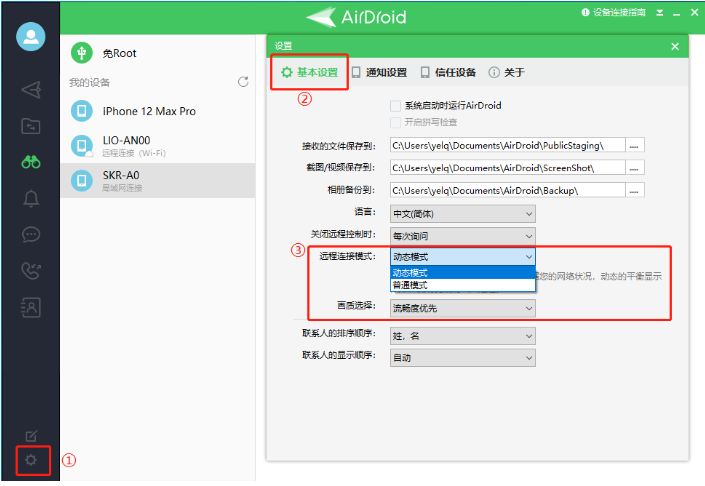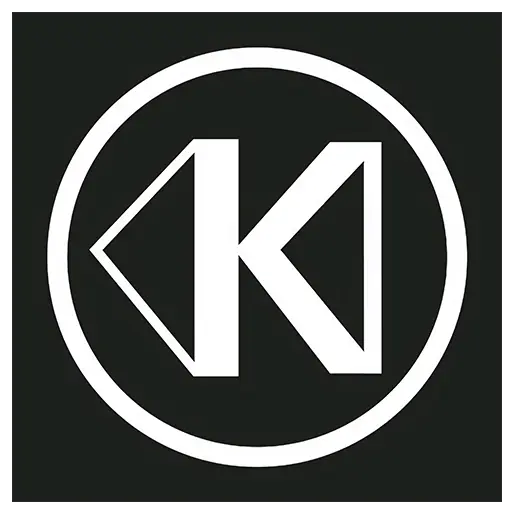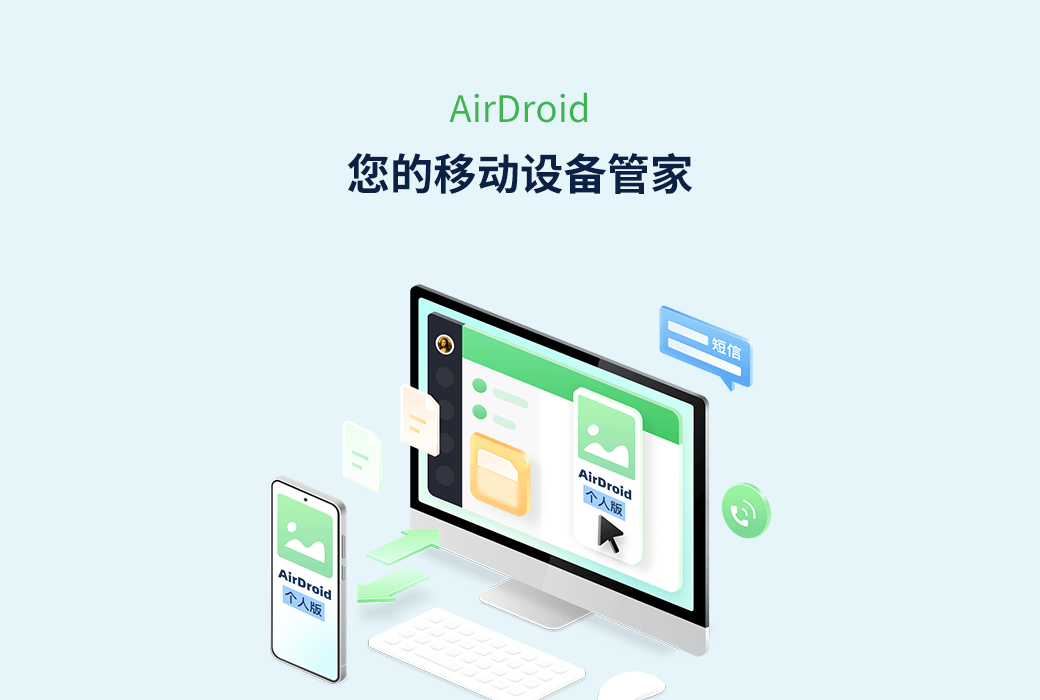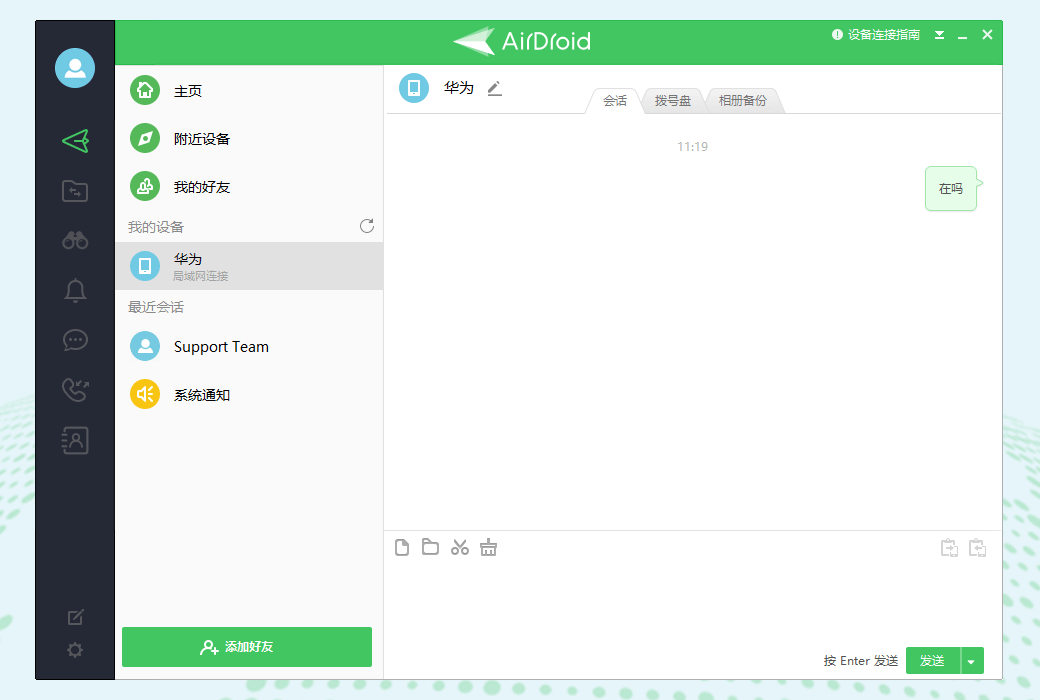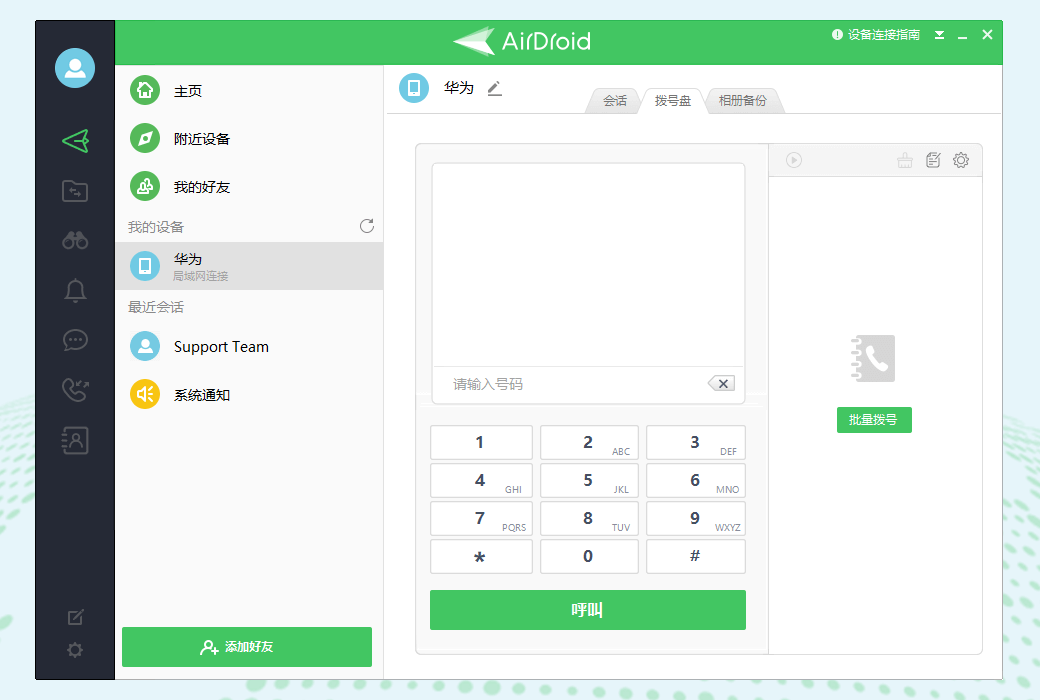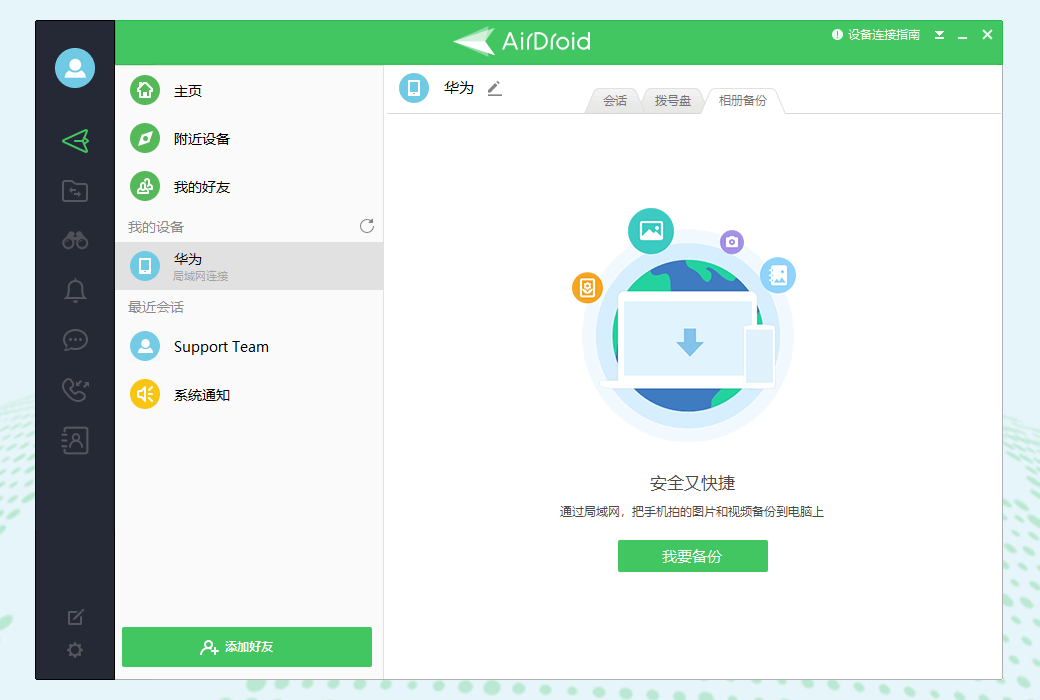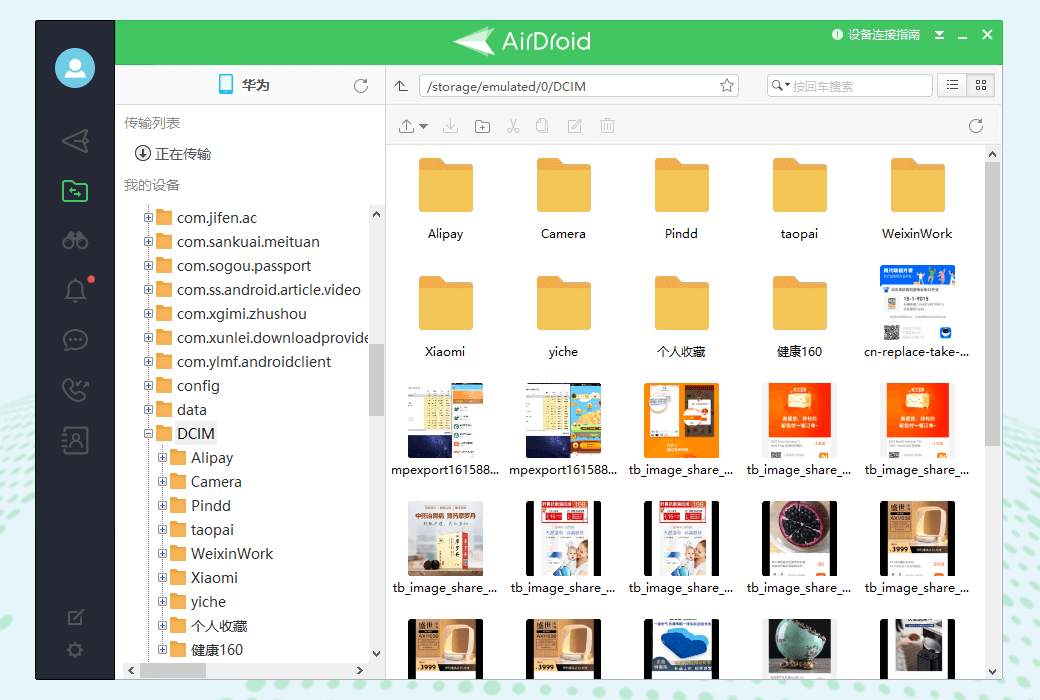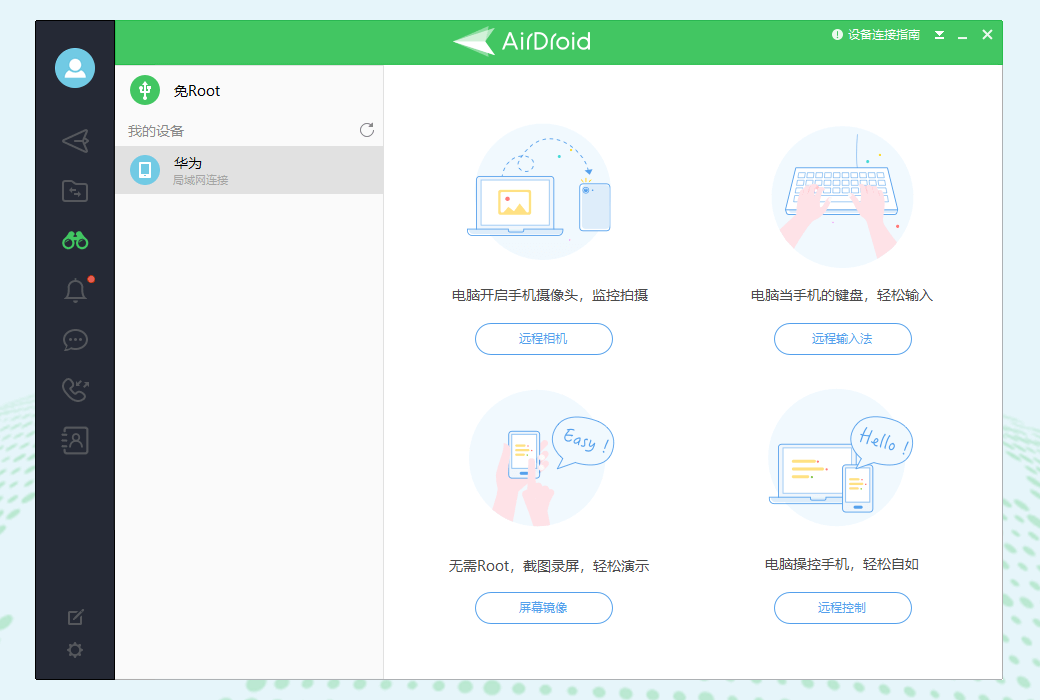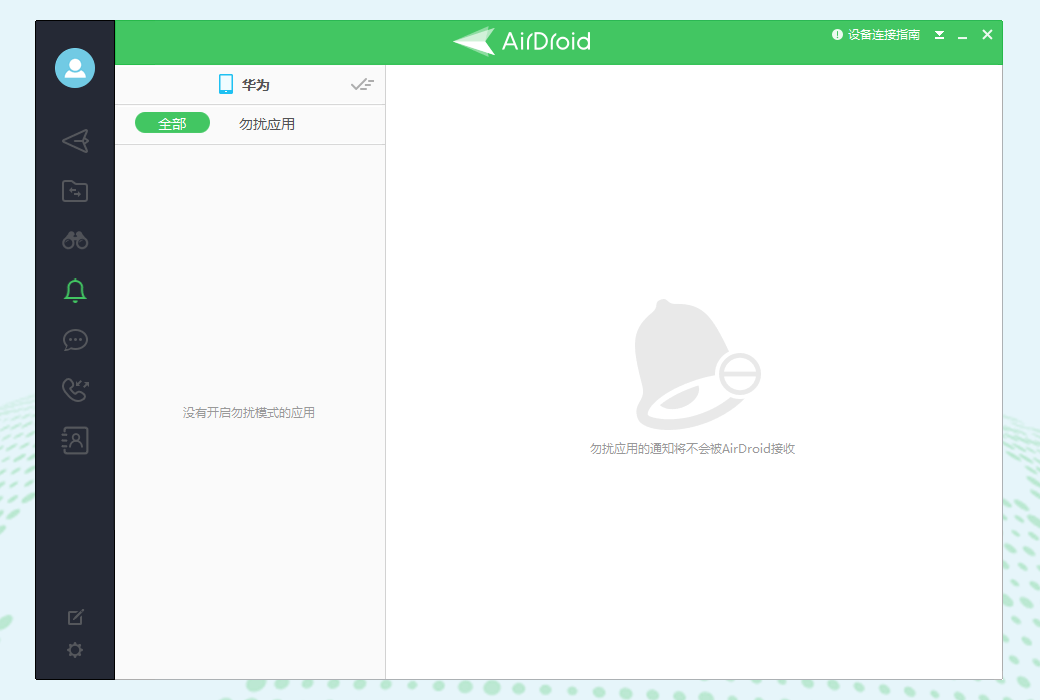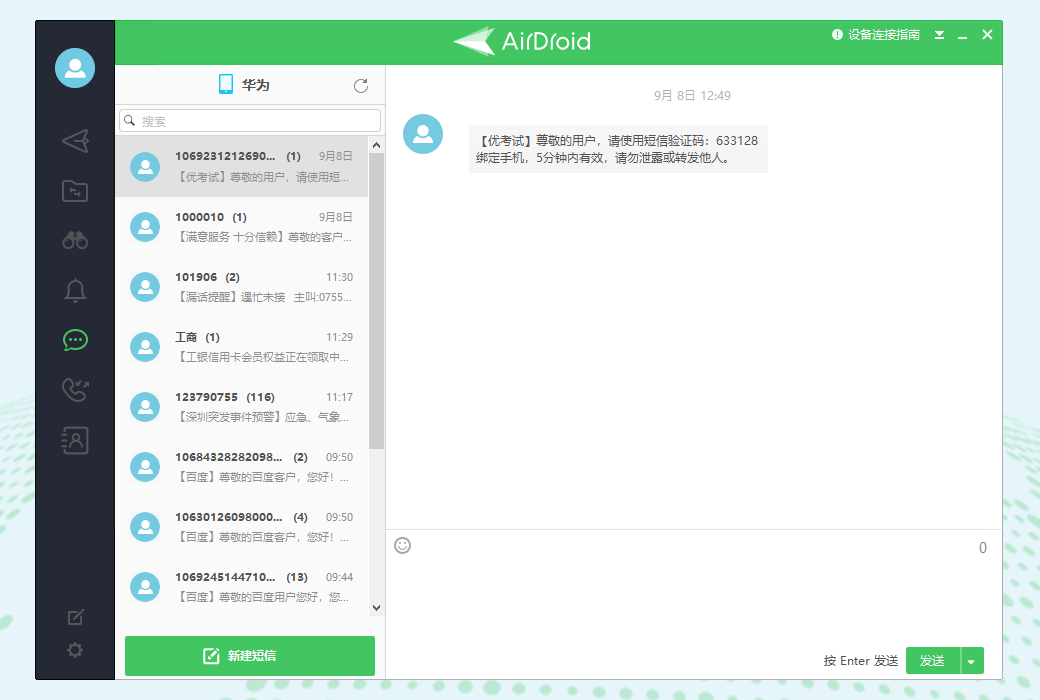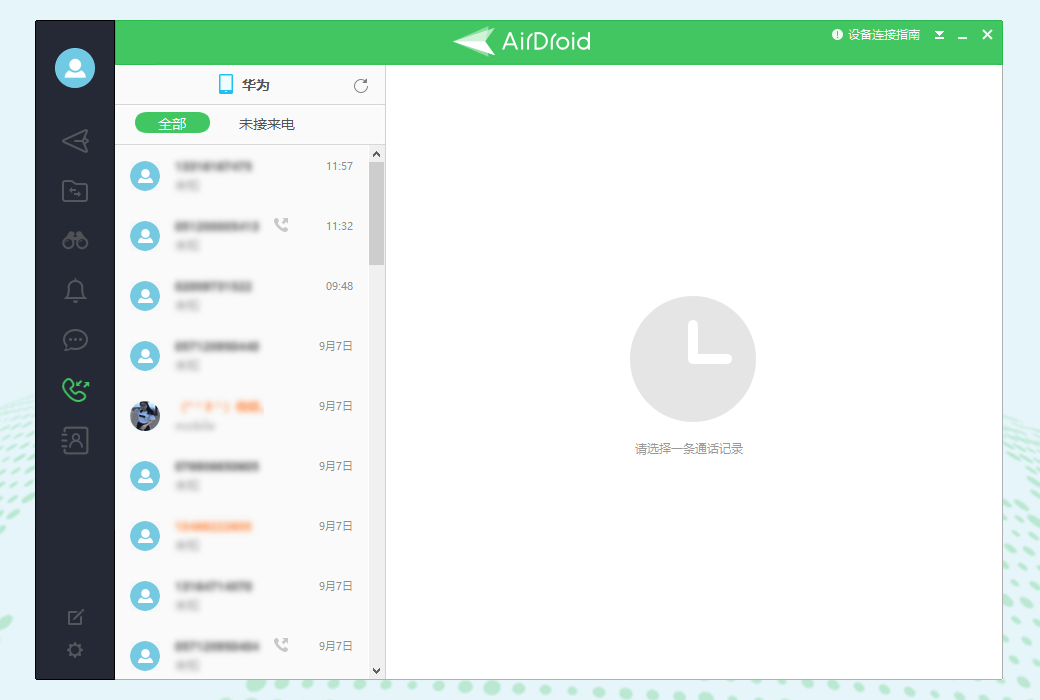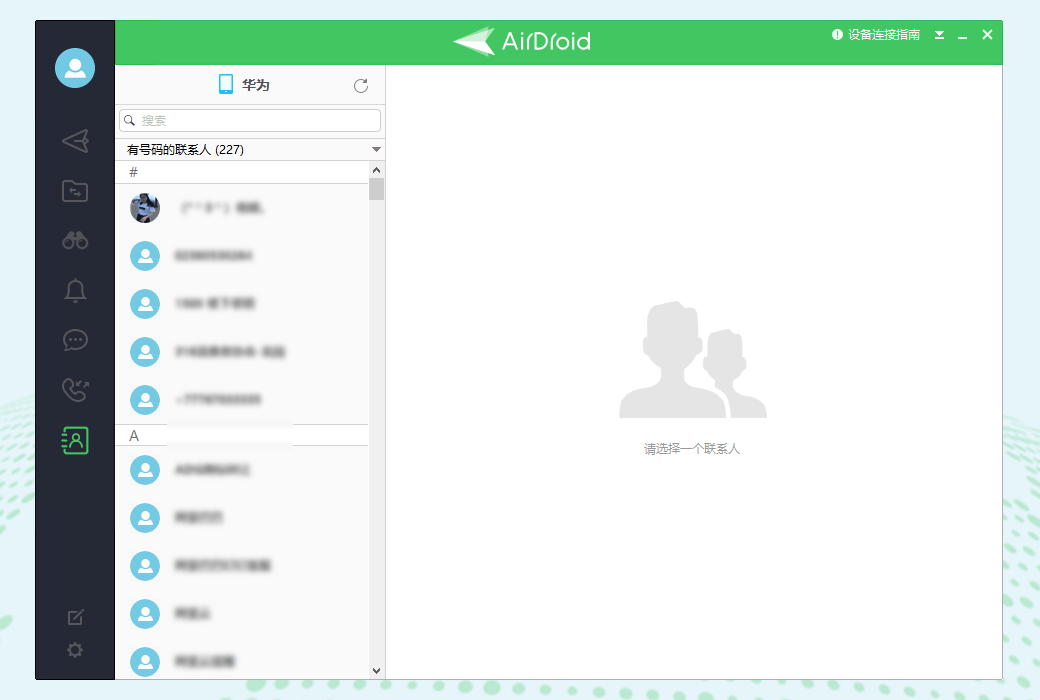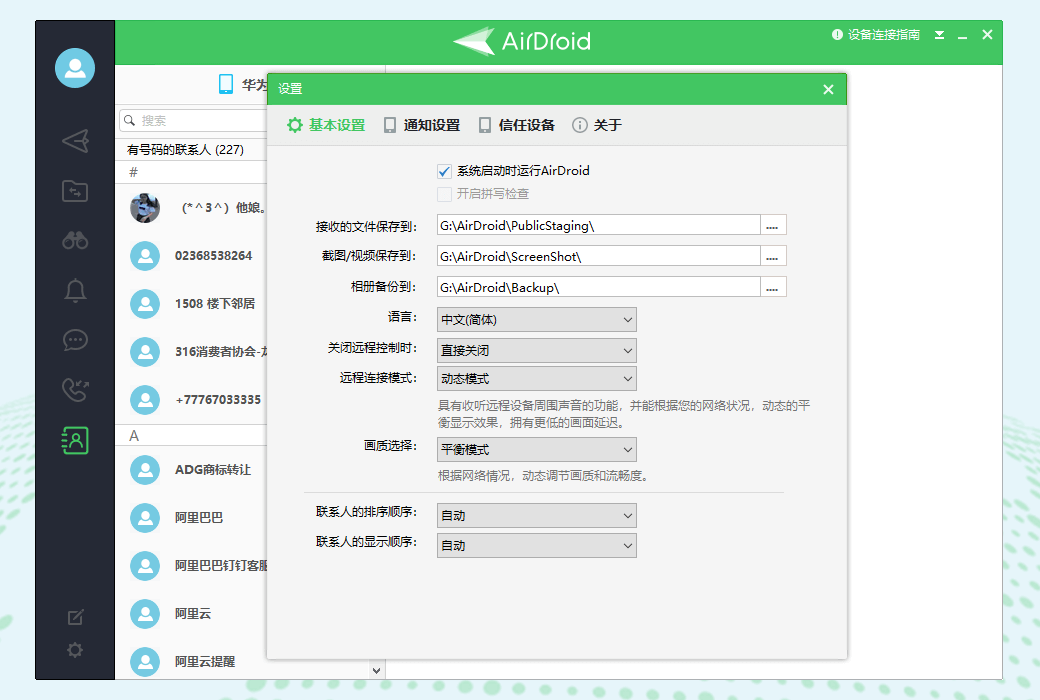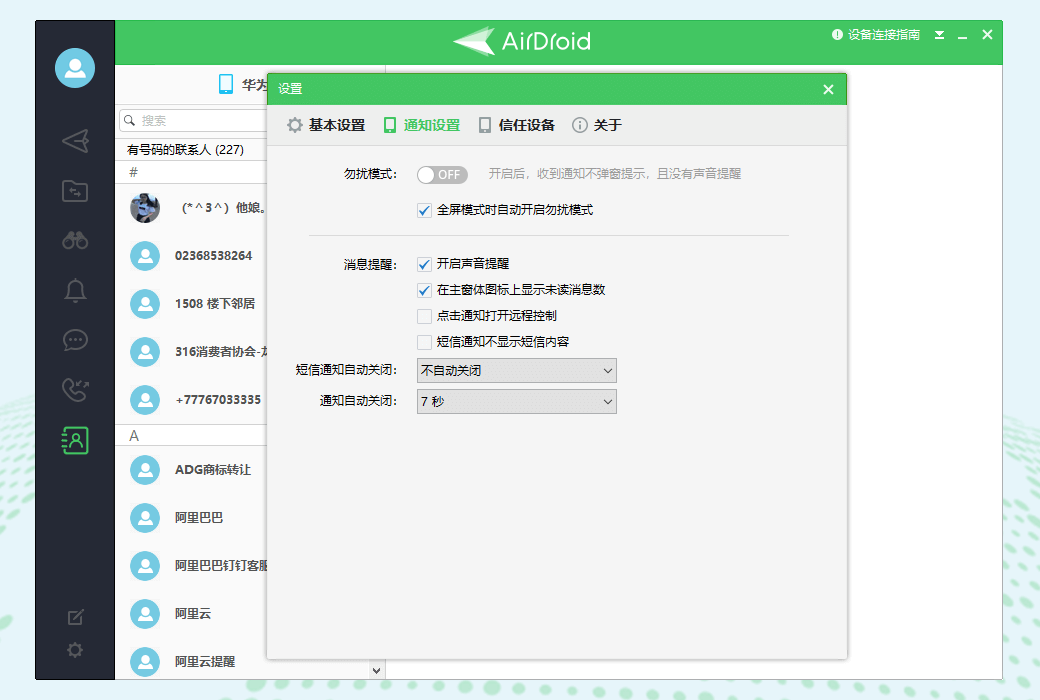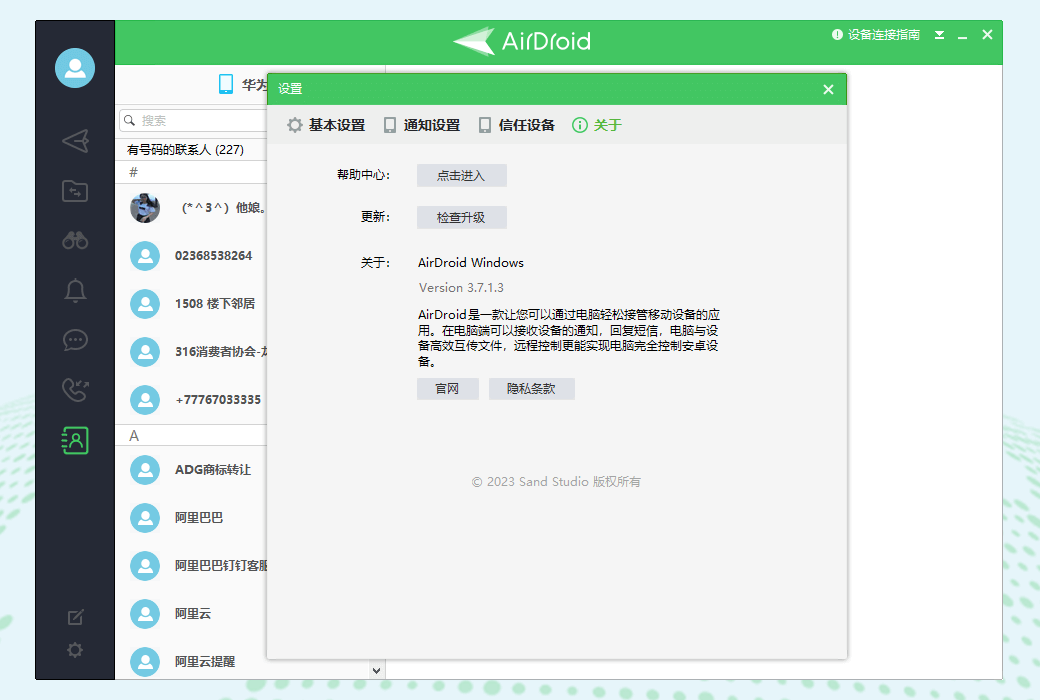You haven't signed in yet, you can have a better experience after signing in
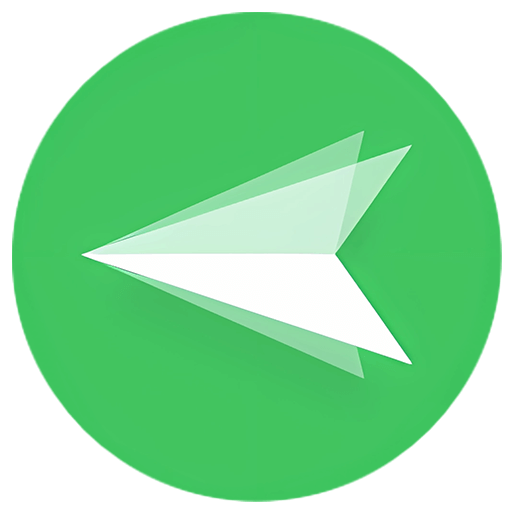 AirDroid Personal Mobile Device Manager Tool Software
AirDroid Personal Mobile Device Manager Tool Software
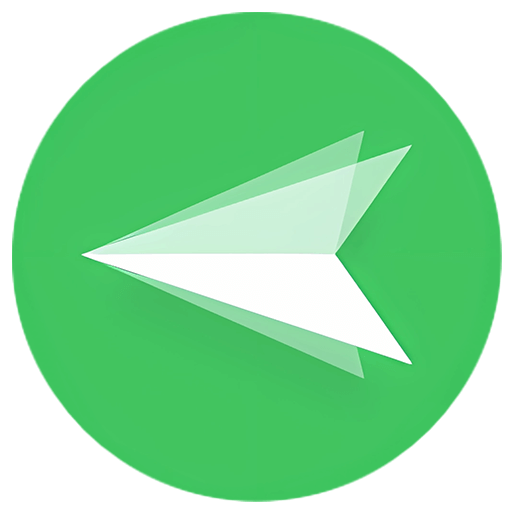
Activity Rules
1、Activity time:{{ info.groupon.start_at }} ~ {{ info.groupon.end_at }}。
1、Activity time:售完为止。
2、Validity period of the Group Buying:{{ info.groupon.expire_days * 24 }} hours。
3、Number of Group Buying:{{ info.groupon.need_count }}x。
Please Pay Attention
1、Teamwork process: Join/initiate a Group Buying and make a successful payment - Within the validity period, the number of team members meets the activity requirements - Group Buying succeeded!
2、If the number of participants cannot be met within the valid period, the group will fail, and the paid amount will be refunded in the original way.
3、The number of people required and the time of the event may vary among different products. Please pay attention to the rules of the event.
AirDroid Personal Edition
Your Mobile Device Manager
Easily transfer files between different devices, remotely control Android devices, mirror phone screens, receive and reply to phone notifications and SMS. AirDroid Personal Edition makes your work and life more efficient
Remote control of Android devices
Complete control and access to Android powered phones and tablets can be achieved anytime, anywhere on mobile phones, computers, or web pages, without specific brand or model restrictions, and can be remotely controlled without the need for rooting.
- Computer controlled mobile phone
- Remote camera
- Remote text input
- No need to root
Comprehensive mobile file management
Directly view/manage mobile files remotely or locally on a computer or web page, making it easy to batch manage mobile files. It can also automatically backup photos and videos from Android devices to the computer, saving phone storage space.
- Local& Remote network access
- Batch management files (folder)
- Backup and organize files
- Manage files from the web end
Easy cross platform file transfer
Support file transfer between Windows, macOS, iOS, Android, and Linux. Adopting lossless transmission method, unlimited file format, no need for data cable, files can be transferred between friends even without network.
- Wireless transmission
- Nearby transmission
- Share with friends
- Mutual transmission between mobile and web platforms
SMS management
With AirDroid Personal Edition, you can easily receive and send text messages on your computer, reply to messages directly using your computer keyboard, and keep in sync with your phone's SMS inbox.
Notification management
You can quickly read, reply, delete, and block messages on your computer without opening your phone, easily view and manage phone notifications and messages, and save a lot of time.
call management
Support batch import of phone numbers and setting dialing intervals for automatic dialing, combined with headphones on mobile phones, to quickly answer and make phone calls on the computer without manual input.
Screen mirroring
Support projecting Android device screens onto computers through the client or web version. Enable one-way listening function to hear the sounds around the device when obtaining the screen image.
Searching for a mobile phone
When a device is lost, you can use the "Find Phone" function on the web page to locate your device on the map and take a photo of the person trying to unlock your device.
Erase data
When the device cannot be retrieved, you can remotely reset it to factory default settings, clear all data, and perform other operations to prevent others from viewing your device content and protect data security.
Advantages of AirDroid
- Security management of mobile devices
Up to 10 devices can be connected, allowing for the management, transmission, and secure backup of files in various formats, providing rigorous data privacy management
- Adding new uses to old phones
Old phones can be fully utilized and converted into dedicated cameras, USB drives for storage, providing additional file storage space
- Focusing on using mobile phones on computers
Up to 4 mobile devices can be remotely controlled on a computer, providing higher work efficiency for users who require synchronous collaboration across multiple devices
- Manage mobile phones on the web platform
The web version can also easily access devices for various operations, meeting the various needs of remote management devices in daily life and work
Steps to use AirDroid Personal Edition
01 Installation Program
Download and install AirDroid Personal Edition
02 Connecting devices
Log in to the same account on both PC/web and mobile devices
03 Usage Function
Choose the features you want to experience
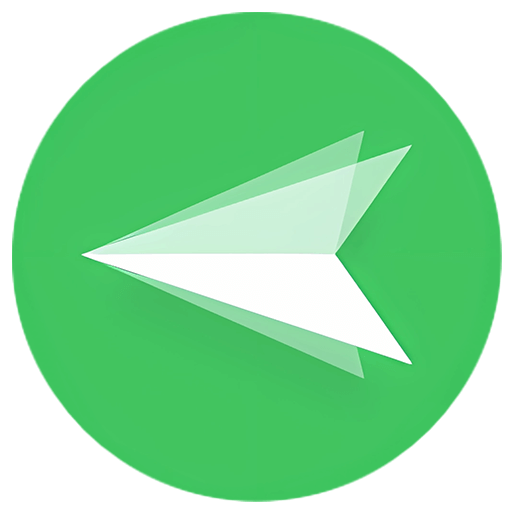
Official website:https://www.airdroid.cn/personal/
Download Center:https://airdroid-personal.apsgo.cn
Backup Download:N/A
Delivery time:24-hour automatic shipping
Operating platform:Windows
Interface language:Supports Chinese interface display, with multiple languages available.
Update instructions:1 year update and use.
Pre purchase trial:Free trial before purchase.
How to receive the goods:After purchase, the activation information will be sent to the email address at the time of placing the order, and the corresponding product activation code can be viewed in the personal center, My Orders.
Number of devices:Number of Android devices that can be bound: 3
Replacing the computer:Uninstall the original computer and activate the new computer.
Activation guidance:Download and install the mobile app, register and log in to the account, click on personal, I have an activation code, and follow the prompts to activate the account.
Special instructions:To be added.
Reference materials:https://www.airdroid.cn/pricing/airdroid-personal/

Any question
{{ app.qa.openQa.Q.title }}
How to set default connection mode and select default image quality?
When using AirDroid for remote control, screen mirroring, and remote camera connection to Android devices, different users have different demand scenarios. Some users are more concerned about the image quality, while others are more concerned about the smoothness of the image. We have specially developed two connection modes and different image quality options to meet the needs of users in different scenarios
What are normal mode and dynamic mode?
Normal mode:Having faster connection speed, lower display frame rate, and lower data consumption! Normal mode does not support the use of one-way listening function!
Dynamic mode:It has the function of listening to remote device sound (i.e. one-way listening function), and can dynamically balance the display effect according to your network status, with lower picture quality delay
How to set default connection mode and select default image quality?
AirMirror end:
1. Open AirMirror App - Click on Personal - Settings;
2. Click on the connection mode, select the corresponding "Normal Mode" or "Dynamic Mode", and then click OK to proceed
3. Depending on the selected connection mode, you can choose different image quality options
- Normal mode: You can choose low picture quality, medium picture quality, or high picture quality
- Dynamic mode: can choose balance mode, image quality priority, smoothness priority
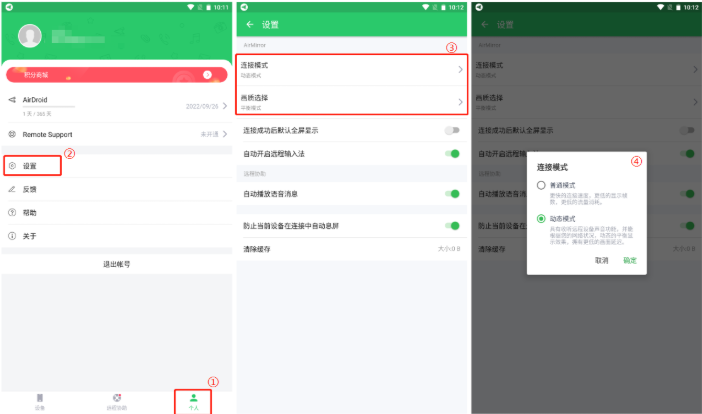
PC end:
1. Open AirDroid desktop client
2. Click on the settings icon in the bottom left corner
3. Find the connection mode option and click the dropdown arrow within the option to select the corresponding "Normal Mode" or "Dynamic Mode"
4. Depending on the selected connection mode, you can choose different image quality options
- Normal mode: You can choose between Smooth, Standard Definition, and High Definition
- Dynamic mode: can choose balance mode, image quality priority, smoothness priority