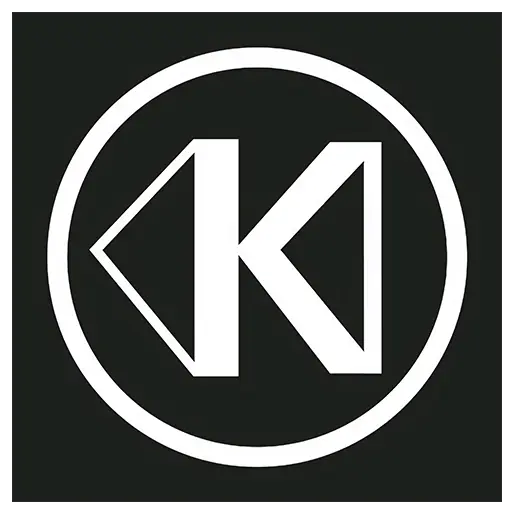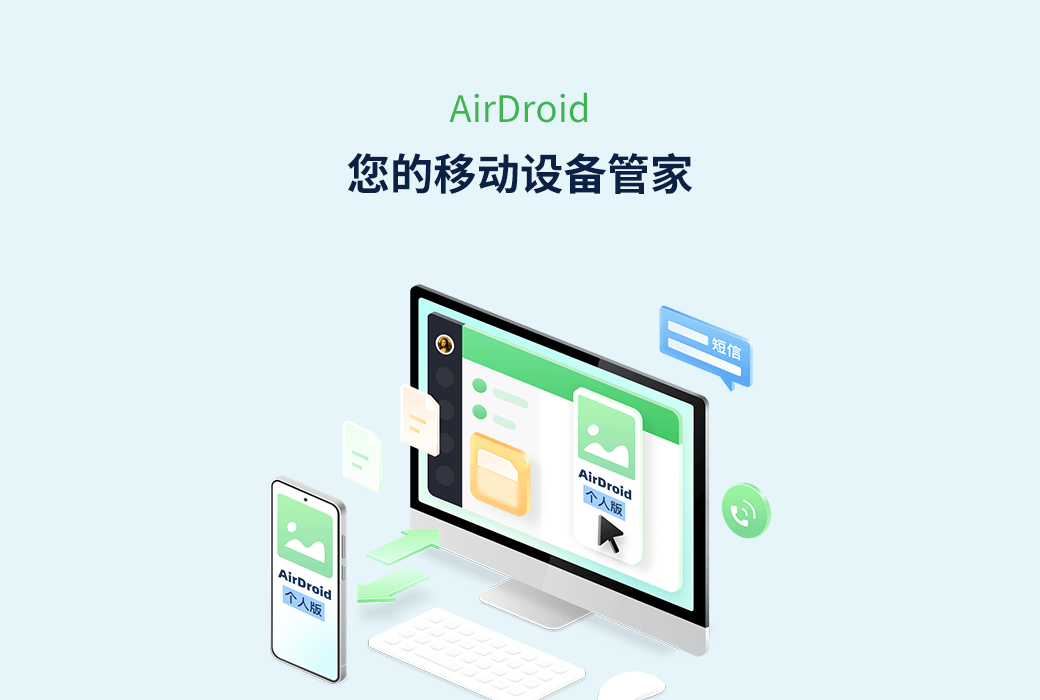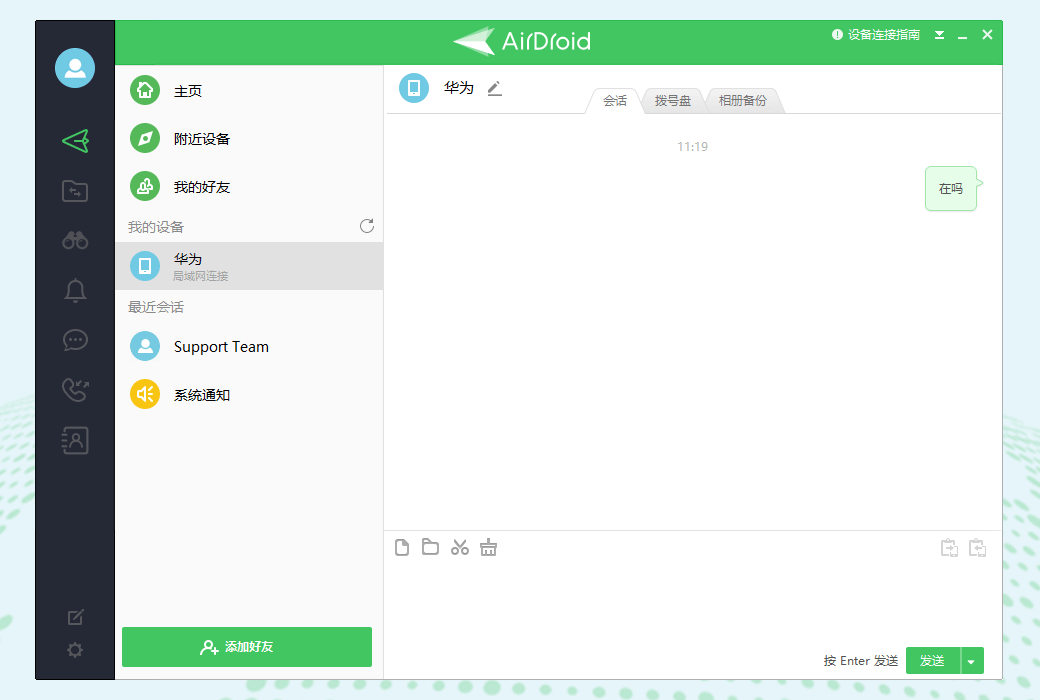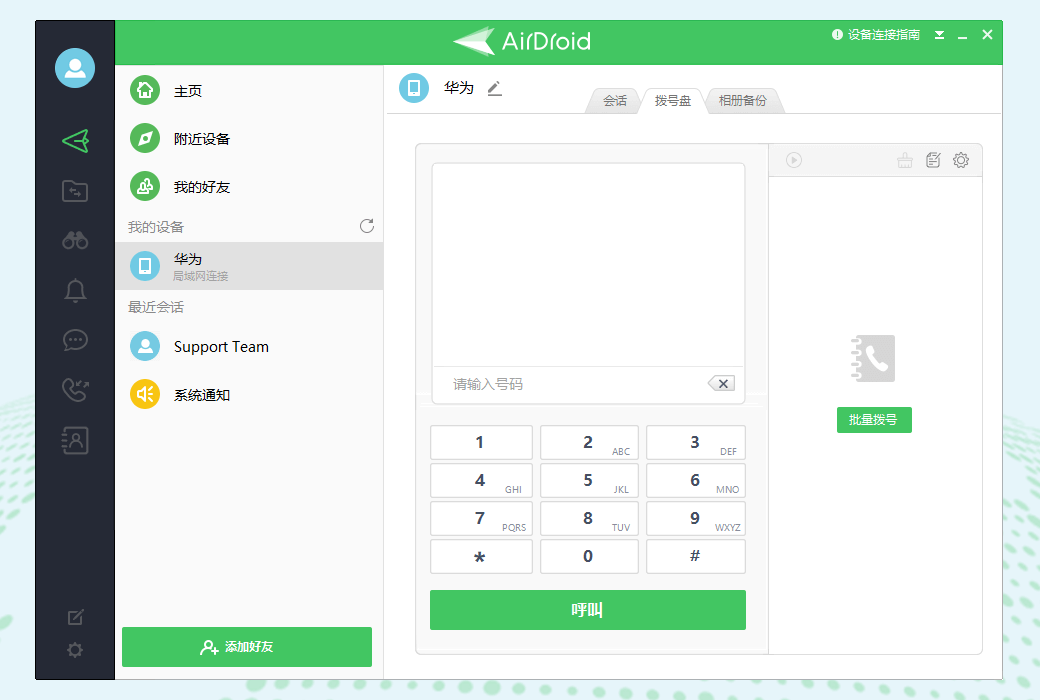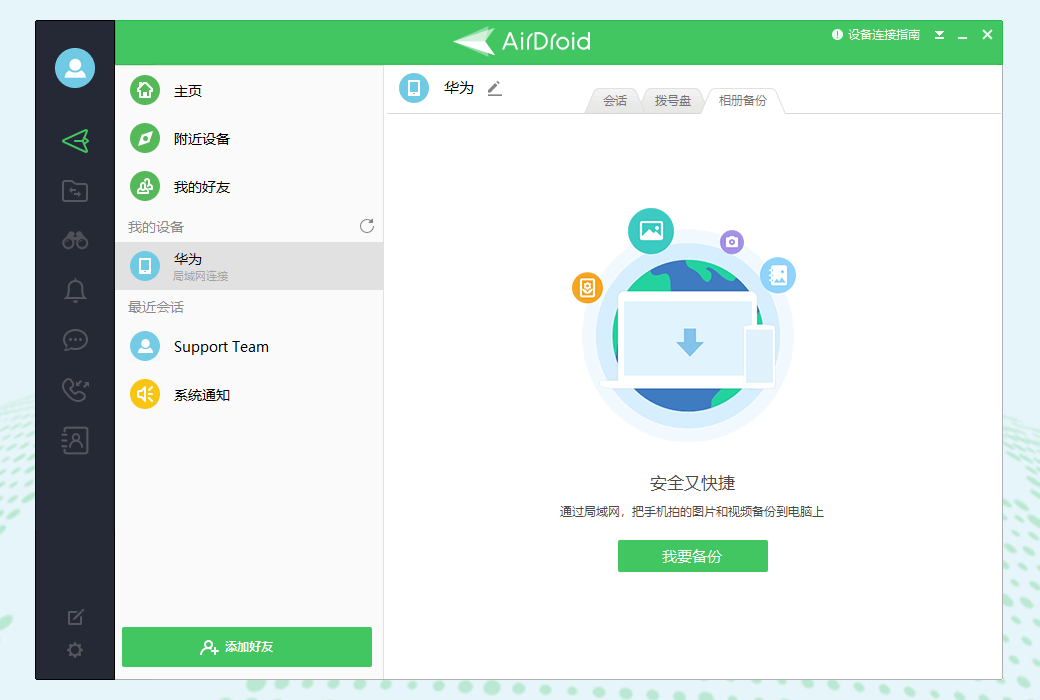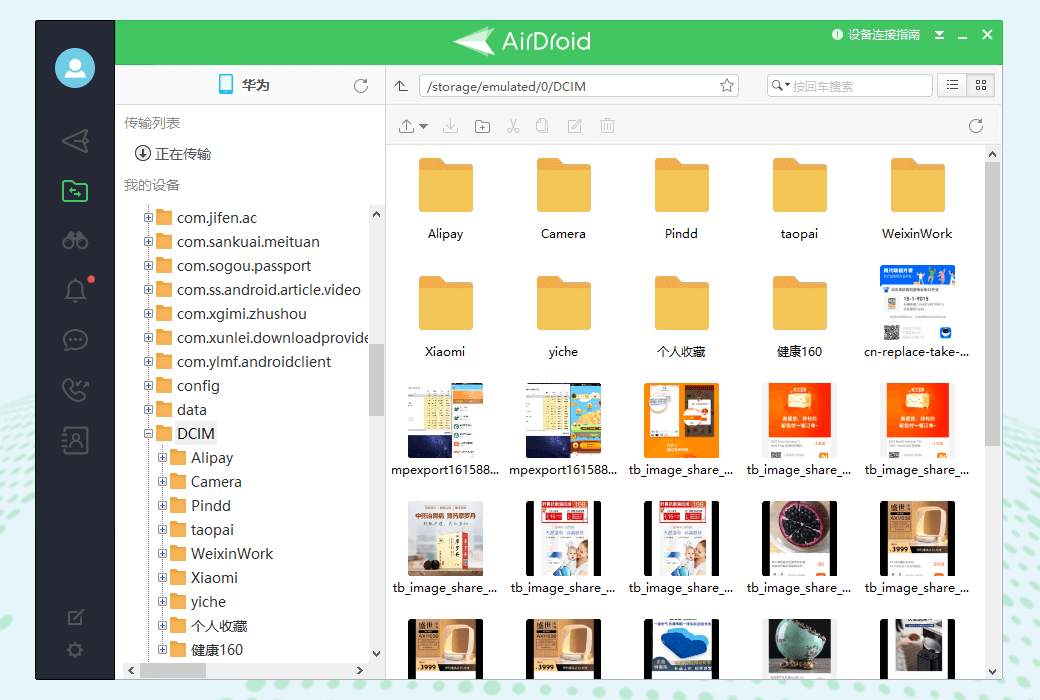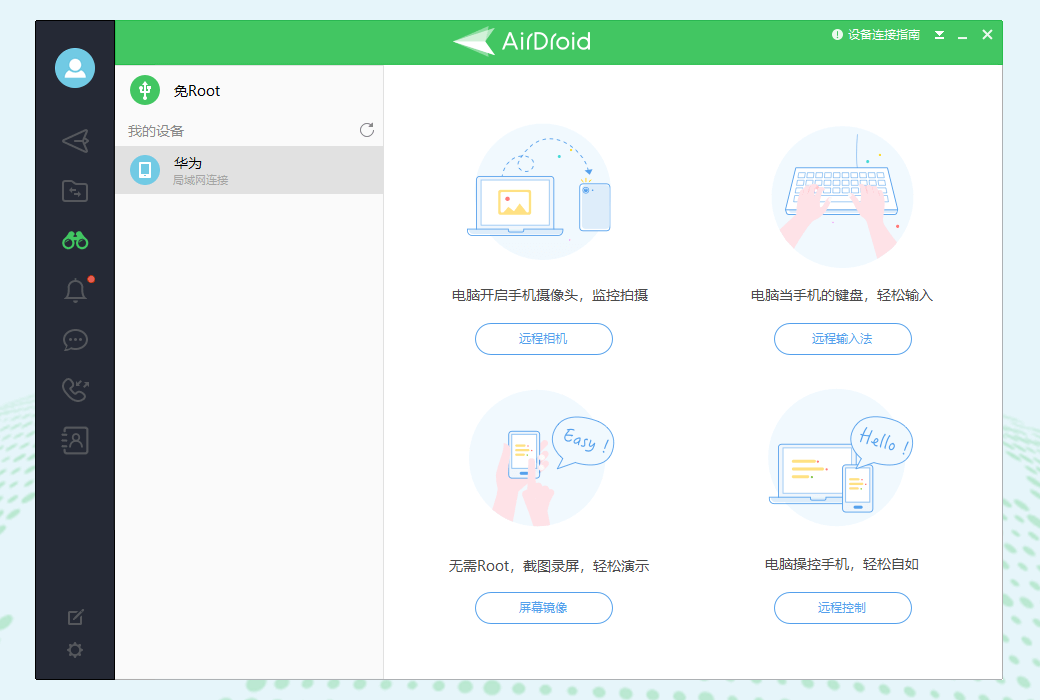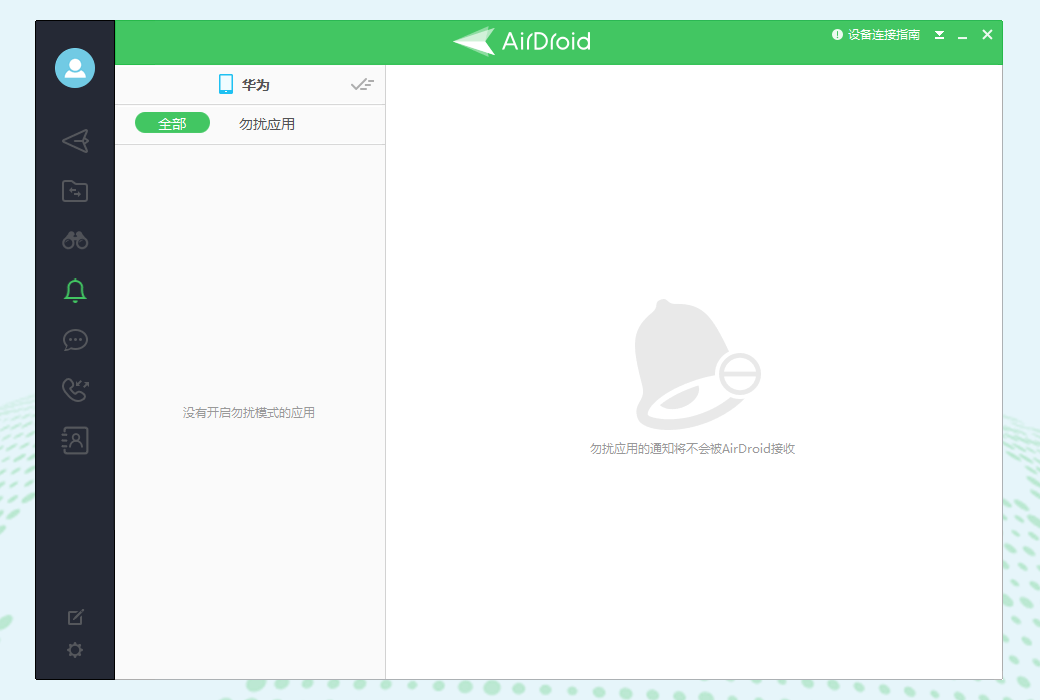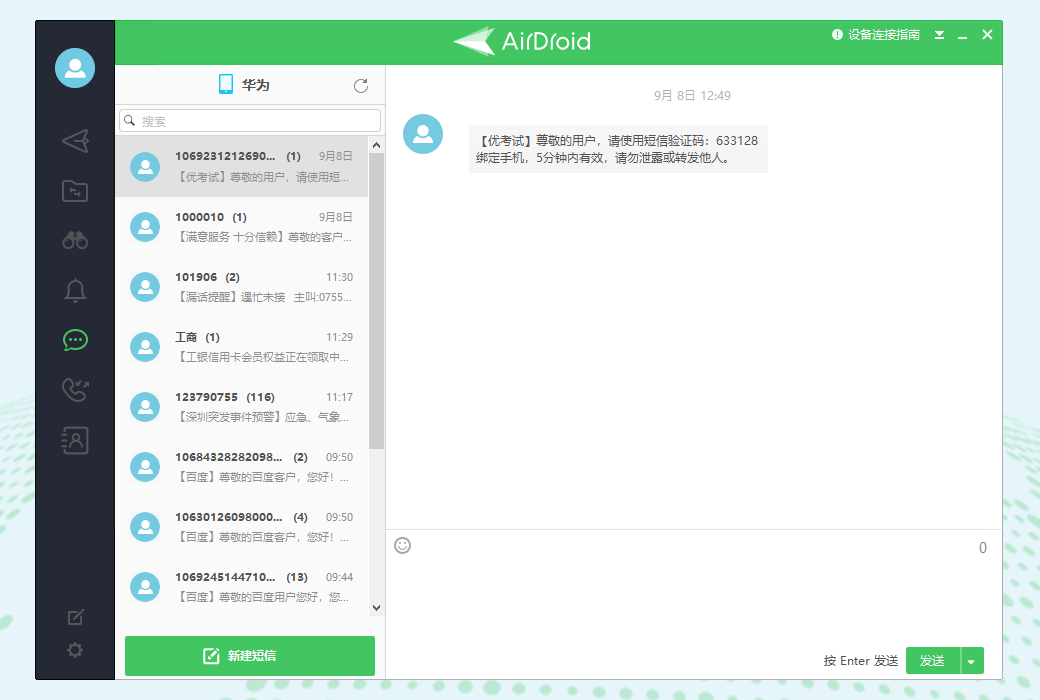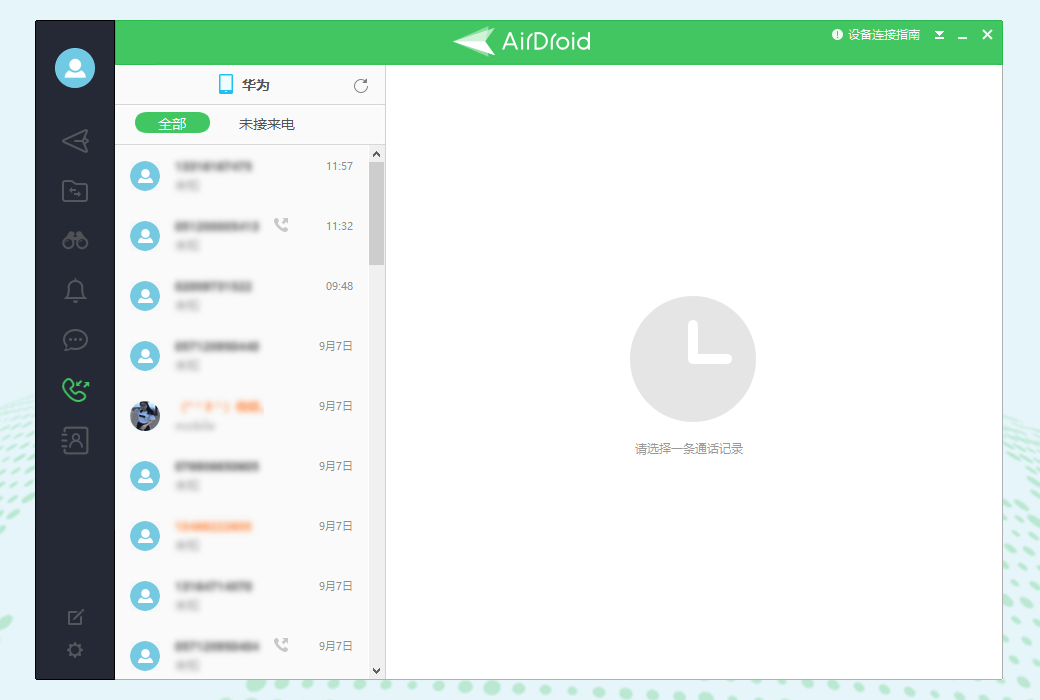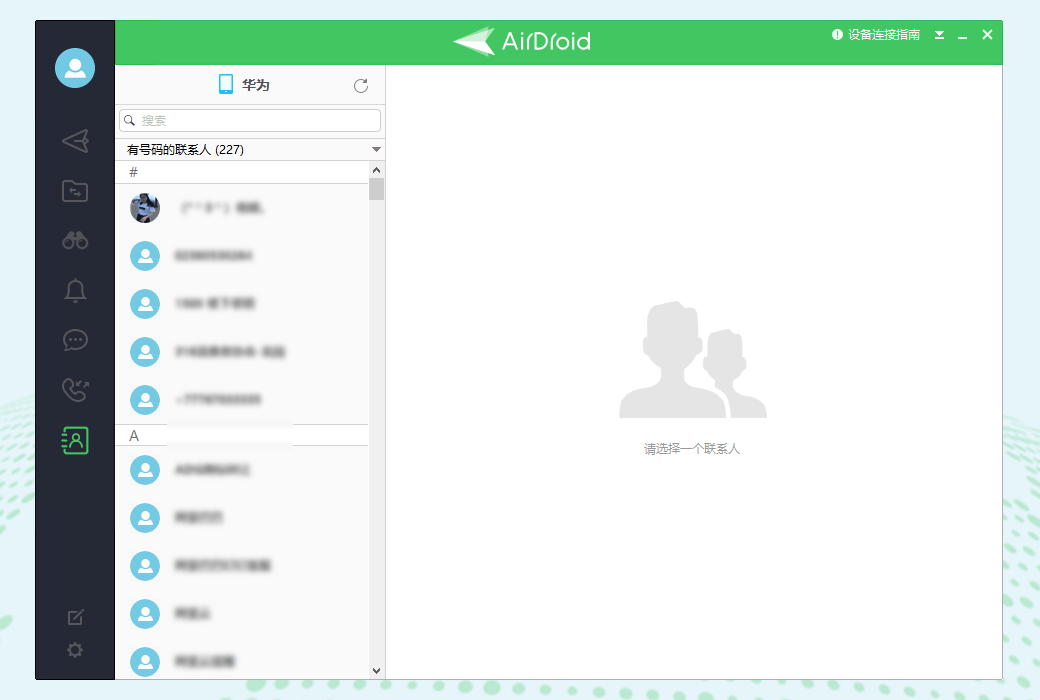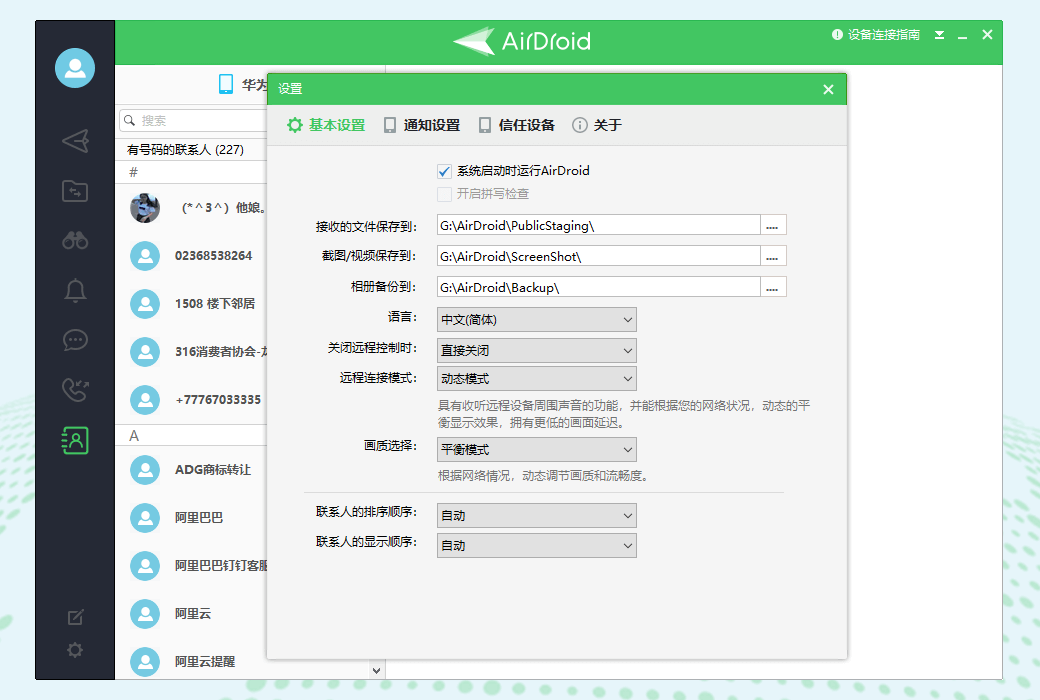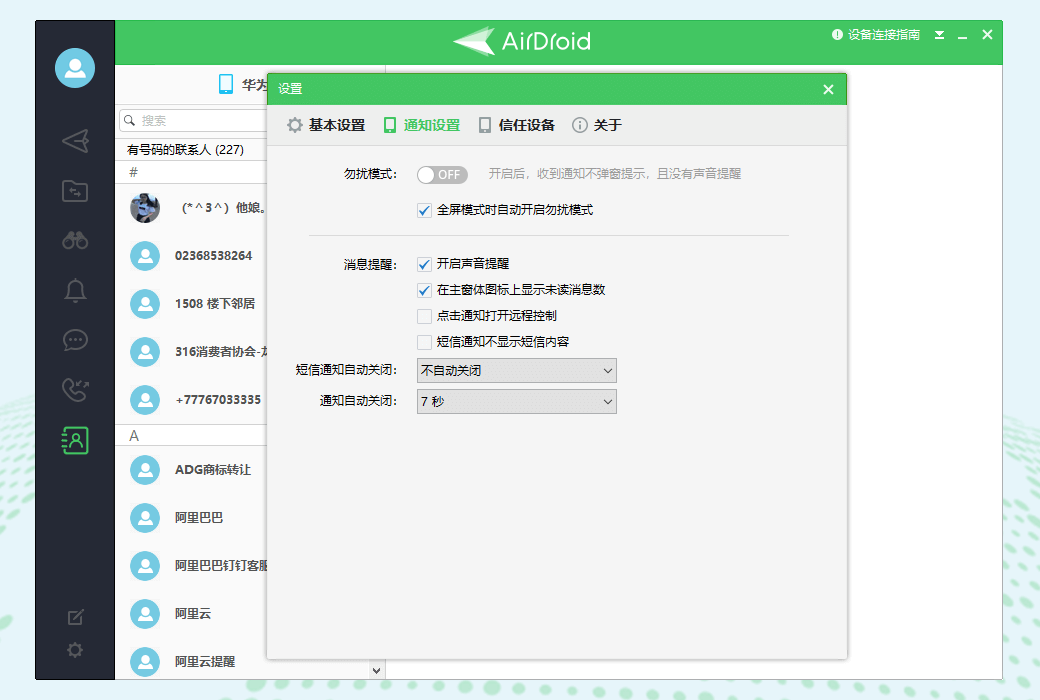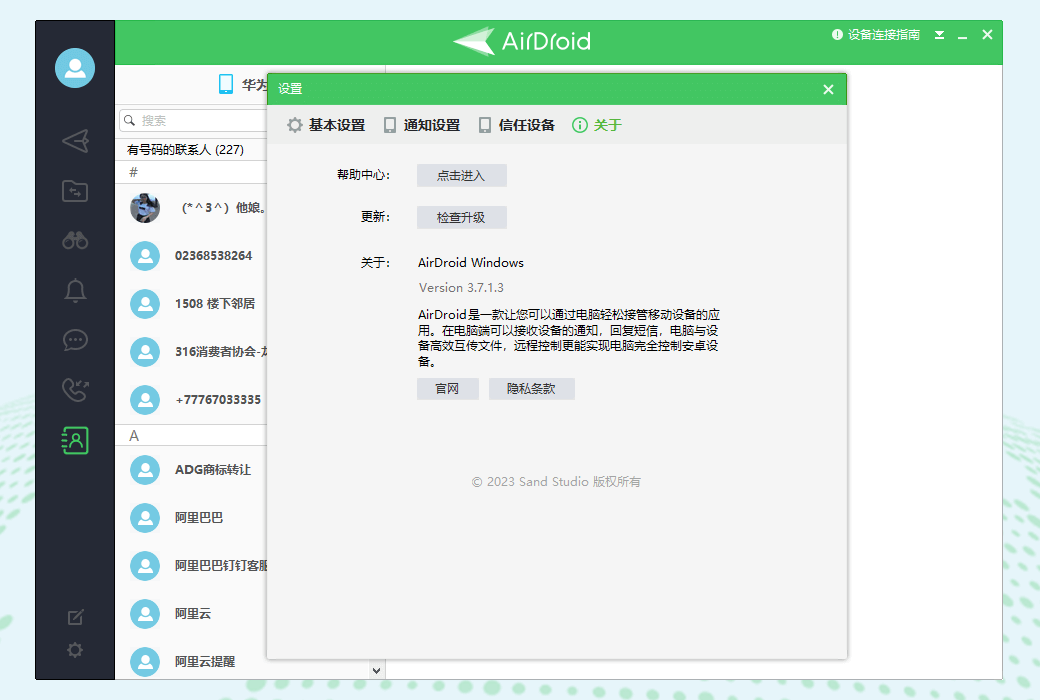You haven't signed in yet, you can have a better experience after signing in
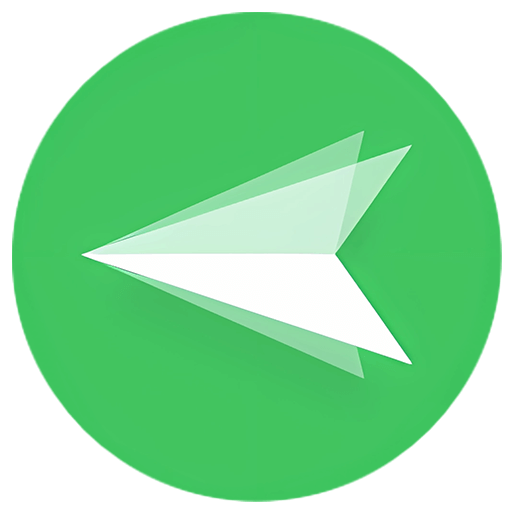 AirDroid Personal Mobile Device Manager Tool Software
AirDroid Personal Mobile Device Manager Tool Software
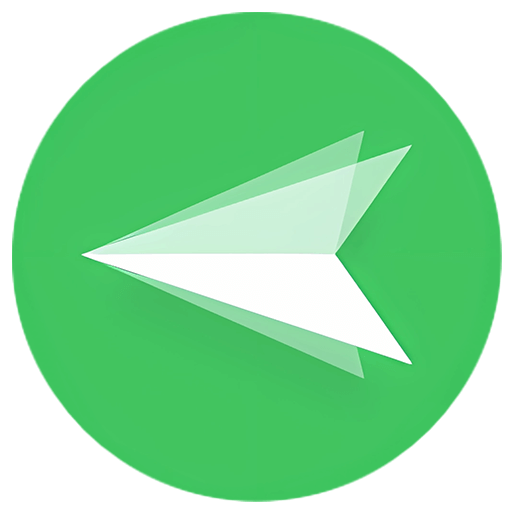
Activity Rules
1、Activity time:{{ info.groupon.start_at }} ~ {{ info.groupon.end_at }}。
1、Activity time:售完为止。
2、Validity period of the Group Buying:{{ info.groupon.expire_days * 24 }} hours。
3、Number of Group Buying:{{ info.groupon.need_count }}x。
Please Pay Attention
1、Teamwork process: Join/initiate a Group Buying and make a successful payment - Within the validity period, the number of team members meets the activity requirements - Group Buying succeeded!
2、If the number of participants cannot be met within the valid period, the group will fail, and the paid amount will be refunded in the original way.
3、The number of people required and the time of the event may vary among different products. Please pay attention to the rules of the event.
AirDroid Personal Edition
Your Mobile Device Manager
Easily transfer files between different devices, remotely control Android devices, mirror phone screens, receive and reply to phone notifications and SMS. AirDroid Personal Edition makes your work and life more efficient
Remote control of Android devices
Complete control and access to Android powered phones and tablets can be achieved anytime, anywhere on mobile phones, computers, or web pages, without specific brand or model restrictions, and can be remotely controlled without the need for rooting.
- Computer controlled mobile phone
- Remote camera
- Remote text input
- No need to root
Comprehensive mobile file management
Directly view/manage mobile files remotely or locally on a computer or web page, making it easy to batch manage mobile files. It can also automatically backup photos and videos from Android devices to the computer, saving phone storage space.
- Local& Remote network access
- Batch management files (folder)
- Backup and organize files
- Manage files from the web end
Easy cross platform file transfer
Support file transfer between Windows, macOS, iOS, Android, and Linux. Adopting lossless transmission method, unlimited file format, no need for data cable, files can be transferred between friends even without network.
- Wireless transmission
- Nearby transmission
- Share with friends
- Mutual transmission between mobile and web platforms
SMS management
With AirDroid Personal Edition, you can easily receive and send text messages on your computer, reply to messages directly using your computer keyboard, and keep in sync with your phone's SMS inbox.
Notification management
You can quickly read, reply, delete, and block messages on your computer without opening your phone, easily view and manage phone notifications and messages, and save a lot of time.
call management
Support batch import of phone numbers and setting dialing intervals for automatic dialing, combined with headphones on mobile phones, to quickly answer and make phone calls on the computer without manual input.
Screen mirroring
Support projecting Android device screens onto computers through the client or web version. Enable one-way listening function to hear the sounds around the device when obtaining the screen image.
Searching for a mobile phone
When a device is lost, you can use the "Find Phone" function on the web page to locate your device on the map and take a photo of the person trying to unlock your device.
Erase data
When the device cannot be retrieved, you can remotely reset it to factory default settings, clear all data, and perform other operations to prevent others from viewing your device content and protect data security.
Advantages of AirDroid
- Security management of mobile devices
Up to 10 devices can be connected, allowing for the management, transmission, and secure backup of files in various formats, providing rigorous data privacy management
- Adding new uses to old phones
Old phones can be fully utilized and converted into dedicated cameras, USB drives for storage, providing additional file storage space
- Focusing on using mobile phones on computers
Up to 4 mobile devices can be remotely controlled on a computer, providing higher work efficiency for users who require synchronous collaboration across multiple devices
- Manage mobile phones on the web platform
The web version can also easily access devices for various operations, meeting the various needs of remote management devices in daily life and work
Steps to use AirDroid Personal Edition
01 Installation Program
Download and install AirDroid Personal Edition
02 Connecting devices
Log in to the same account on both PC/web and mobile devices
03 Usage Function
Choose the features you want to experience
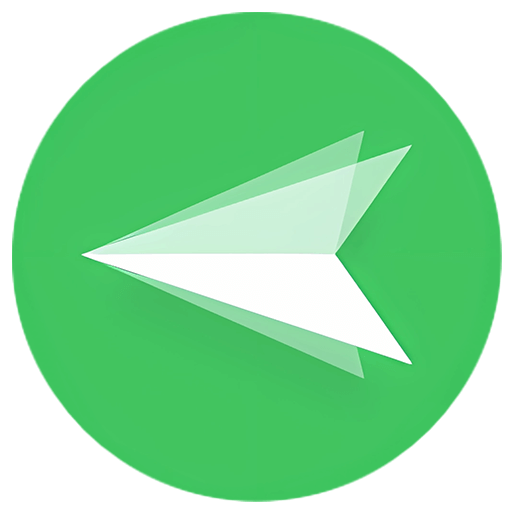
Official website:https://www.airdroid.cn/personal/
Download Center:https://airdroid-personal.apsgo.cn
Backup Download:N/A
Delivery time:24-hour automatic shipping
Operating platform:Windows
Interface language:Supports Chinese interface display, with multiple languages available.
Update instructions:1 year update and use.
Pre purchase trial:Free trial before purchase.
How to receive the goods:After purchase, the activation information will be sent to the email address at the time of placing the order, and the corresponding product activation code can be viewed in the personal center, My Orders.
Number of devices:Number of Android devices that can be bound: 3
Replacing the computer:Uninstall the original computer and activate the new computer.
Activation guidance:Download and install the mobile app, register and log in to the account, click on personal, I have an activation code, and follow the prompts to activate the account.
Special instructions:To be added.
Reference materials:https://www.airdroid.cn/pricing/airdroid-personal/

Any question
{{ app.qa.openQa.Q.title }}
How to remotely control Android devices on a computer through AirDroid?
AirDroid Personal Edition provides remote control functionality, allowing you to control your Android device anytime, anywhere through a computer, even if the device is far away on the other side of the world, it can be remotely controlled
You can use the AirDroid remote control feature for:
- Collaborative processing of work on mobile phones on computers
- Playing mobile games on the computer
- Remote access to an unmanned Android device
- Remote access to overseas Android devices for TikTok operations
- Android devices with screen touch failure control
If you want to remotely control another Android phone from one Android phone, you can use AirMirror
How to remotely control Android devices on a computer through AiDroid?
On the Android device you need to control:
1. Download the AirDroid app from the official website or major app markets (Xiaomi/Huawei/360/App Store)

2. Open the AirDroid Personal app and log in to your account
3. After successful login, grant AirDroid relevant permissions according to the guidance (if you have already granted relevant permissions before, there will be no guidance)

Note: If you want to access your Android device in remote connection mode (when the Android device is not nearby or the Android device and computer are not connected to the same network), you need to enable the "Remote Control" option in the Security and Remote Features settings (open AirDroid - click Personal - click Security and Remote Features Settings - find Remote Control - enable permissions)
On your computer:
You can use AirDroid Personal Desktop or AirDroid Web to remotely control your Android device. The specific steps are as follows:
By clicking on the computer client
Remote access to Android devices through AirDroid Personal Desktop
- Download the AirDroid Personal Desktop Client from the AirDroid official website
- Log in to your AirDroid account (consistent with the account logged in on your mobile device)
- Click on the remote control icon, select the device you want to control, and initiate a remote control request
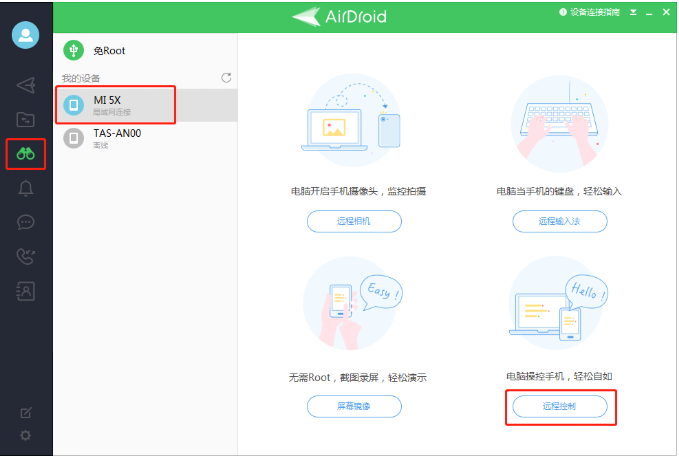
be careful:
If you see the following prompt "Remote device without plugin installed, unable to control...", please choose the appropriate method from the following two options based on your actual situation to enable remote control of your Android device:
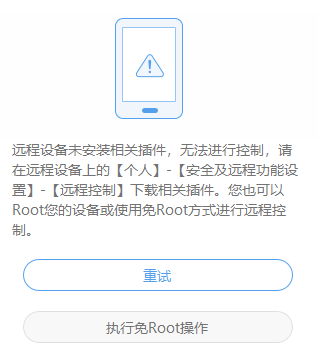
Auxiliary permission method: It is necessary to download the control plugin on the Android device and enable the auxiliary service permission
Root free method: It is necessary to use a USB cable to connect the Android device to the computer for root free setting. After completing the root free setting, unplugging the data cable will still allow remote control
Once the remote control session is successfully established, you can use your computer's mouse and keyboard to control your Android device
Remote access to Android devices via AirDroid web
- Accessing AirDroid Web (web. airDroid. com) through a browser - it is recommended to use Google Chrome browser
- Log in to your AirDroid account (consistent with the account logged in on your mobile device)
- Click on the remote control icon to establish a connection
be careful:
If you see the following prompt: "Remote control failed, the remote device has not installed the relevant plugin or root, and remote control cannot be performed Please choose the appropriate method based on your actual situation from the following two options to enable remote control of your Android device:
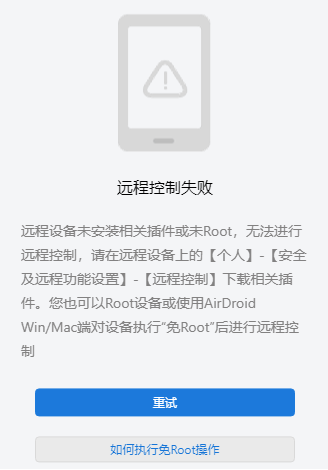
Auxiliary permission method: It is necessary to download the control plugin on the Android device and enable the auxiliary service permission. Please refer to the details for more information
Root free method: It is necessary to use a USB cable to connect the Android device to the computer for root free setting. After completing the root free setting, you can still remotely control it by unplugging the data cable! Please refer to the details for more information
Once the remote control session connection is successful, you can directly remotely control your Android device on your browser
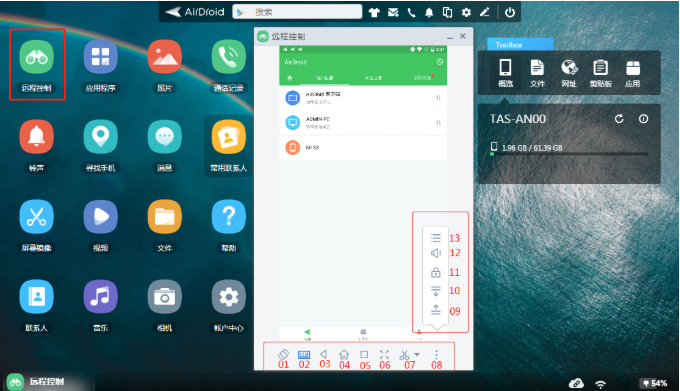
AirDroid Personal Edition is mainly used for managing personal mobile devices, including remote control, file transfer, and more; Management, remote camera, screen mirroring, notifications& SMS and other functions
- If you only need screen mirroring and control functions, as well as the ability to screen mirroring and control iPhone or iPad, and do not want to use other functions such as file transfer, SMS notifications, etc